AutoCAD 2019 Using The Command Line
AutoCAD 2019 Using The Command Line
Find out more about the AutoCAD 2019 Using The Command Line: the Windows-specific AutoCAD feature that helps you draw and navigate more efficiently in AutoCAD. This course provides you with the knowledge you need to leverage the command line at the bottom of the AutoCAD screen. Starting with basic concepts, instructor Shaun Bryant guides you step by step through each topic, allowing you to learn at your own pace and develop your skills as you go. Shaun shows how to position the command line, customize its settings, and start using commands in your AutoCAD workflow. Upon wrapping up this course, you’ll have the knowledge you need to customize the command line on your own, working quickly and productively on the world’s most well-known CAD platform.
You can also Watch AutoCAD 2019 Essential Training
AutoCAD 2019 Using The Command Line Topics include:
- Entering input with the keyboard and mouse
![AutoCAD 2019 Using The Command Line]()
- Positioning the command line
- Closing the command line
- Customizing command-line settings
- Typing commands
- Using dynamic input
- Using human interface devices (HID)
- Navigating an AutoCAD drawing with the command line
- Using the function keys
- Entering coordinates
Welcome to this AutoCAD Using the Command Line course. The whole idea of this course is, I’m going to take you through everything that involves the AutoCAD command line. That’s that lovely little line down here at the bottom of the screen where it says Type a Command. If I click there, you can see that I can start typing things into the AutoCAD command line. There’s a lot you can do with the AutoCAD command line and it’s a legacy back to the older versions of AutoCAD where all you could do was type in your AutoCAD commands.
You can still type those commands in, but it’s been enhanced quite a lot since then. So let’s get you going into AutoCAD, and more importantly, get you using that command line and learning how to use the command line and the settings of the command line in AutoCAD.

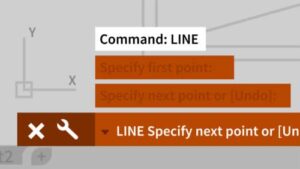
Comments are closed.